Setting Up Microsoft Outlook App
For increased security, students should be using the Outlook email app rather than the phone's native email application. Directions are available below.
- Set up the Outlook email app on an iPhone
- Go to the App Store, search for Microsoft Outlook and install the Outlook app.
- Sign in with your Apple ID, if prompted
- Open the app, tap Get Started and choose to allow notifications.
- On the Add Account page, enter your Sandhills student email address and tap Add Account.
- Enter your password and tap Sign in.
- Optionally, you can add more accounts or tap Maybe Later.
- After swiping through the guided tour, you will see your email, calendar and contacts in the Outlook mobile app.
- Set up the Outlook email app on an Android phone
- Go to the Play Store, search for Microsoft Outlook and install the Outlook app.
- Open the app, tap Get Started.
- Enter your Sandhills student email address.
- Enter your password and tap Sign in.
- Optionally, you can add more accounts or tap Skip.
- After swiping through the guided tour, you will see your email, calendar and contacts in the Outlook mobile app.
If you need more assistance check our Help Desk for support.