Office 365 Email, Access on the Web
This document lists the steps needed to access your new Office 365 email account on the web. Web access offers users instant access to their email and calendar through Microsoft’s Outlook Web App.
Requirements
- Internet Access
- NetworkID and password
- Internet Explorer Web Browser
Steps to Access Your Office 365 E-mail Account on the Web
- Open a browser and go to the Microsoft Portal Sign In page <https://login.microsoftonline.com/>
- In Microsoft’s sign in box:
- Enter your email address (e.g. NetworkID@sandhills.edu)
- Enter your password
- Click “Sign in”

Figure 1: Microsoft Online Sign
- In Outlook Web App dialog box:
NOTE: This step is required for first time users only. If you have already accessed your new email through the web, proceed to step 5- Select “English (United States)” in the “Language” droplist
- Select “(UTC-05:00) Eastern Time (US & Canada)” in the “Time Zone” droplist
- Click “OK”
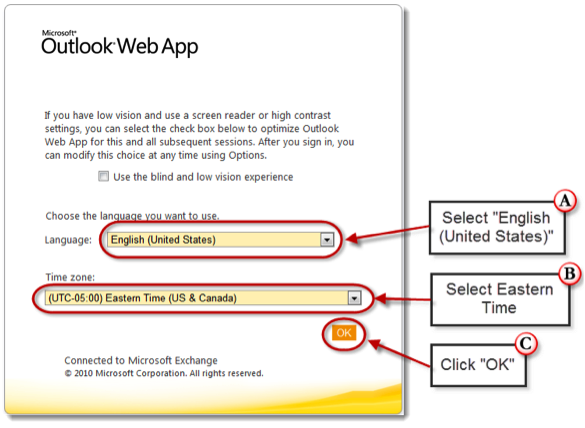
Figure 3: Outlook Web App settings
- Click “Inbox” under the “Outlook” section of your Office 365 Home, or click “Outlook” in the header
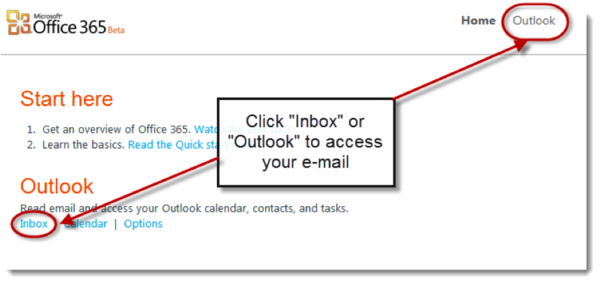
Figure 4: Click “Inbox” or “Outlook” on the Office 365 home page